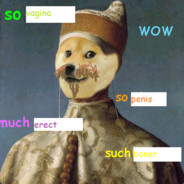Mine is using the arrow keys to navigate typed text while writing and editing. It helps speed things up, versus having to move your hand to the mouse to navigate.
Use the Up and Down Arrows to move/jump vertically.
Left and Right Arrows to move/jump horizontally.
Combine Left or Right Arrow with Shift to be able to select text. Use Up or Down Arrow with Shift to quickly select whole/nearly whole sections of text.
Combine Control with Left/Right Arrow to jump whole words to more quickly move to where you want to type.
Control Backspace deletes whole words. Misspelled control? Faster to delete and retype than move my cursor around when I’m on a roll.
Not a computer hack, but some phone keyboards have backspace and whitespace drag, the former allowing to select a range form the cursor to delete and the latter moving the cursor. Way more usable than trying to fat finger cursor position and selection.
Far from most used, but very handy: ctrl+win+shift+b
It restarts the graphic subsystem, which can help recover from situations where game crashes or similar cause visual issues.
-
Double clicking with the mouse on a word usually selects the whole word with the space after, very nice for copy-pasting.
-
Double clicking on the selected word will sometimes select the whole line(In some applications it actually selects up to the newline marker, so it will grab multiple lines if resized smaller).
-
Learn vim keybindings.
Learn hotkeys for every program you have and learn to navigate between programs without the mouse.
Stop using the computer and go outside sometimes
Keyboard shortcuts in general.
-
Alt + left right (previous/next page in browsers)
-
Windows + 1 (2, 3, …) on Windows and KDE focuses the window at that position in the taskbar
-
Alt + Tab to switch windows (hold shift to go backwards)
-
Windows + Tab to switch windows within the same application (like, all browser windows if you’re in a browser)
-
Alt + 1 (2, 3, …) on Windows/Linux usually selects the corresponding tab
-
Ctrl + Tab to cycle through tabs like Alt-Tab does for windows (hold shift to go backwards)
-
In most browsers or things with a URL/go to bar, Ctrl+L will focus that. No need to click the address bar, Ctrl+L, example.com, Enter.
-
In Discord and Slack, you can press Ctrl+K to open a box to quickly type a channel/DM name to go to it quickly
-
If you have them, the Home/End/PageUp/PageDown keys are actually pretty useful. Press Home instead of scrolling all the way back up.
-
F1 is usually help
-
F2 is usually rename
-
F3 is usually search
deleted by creator
I’ll add some mouse ones: if you have thumb buttons they are next/previous page.
Mouse wheel down clicking on a link opens it in a new tab.
Mouse wheel down clicking on a tab label closes the tab (no need to hunt for the little x).
-
Vim takes your keyboard shortcuts to the extreme. If you can be bothered to learn it.
It’s well worth learning, you can use vim motions In lots of apps (or they have vim plugins) and even some websites will let you navigate with hjkl and search with / etc
There used to be a web based vim game to help you learn, vim tutor maybe?
Any time I’m forced to select text with a mouse it feels like a massive ball ache.
Don’t get me started on editing text on an iPad, they have gone out of their way to make selection and editing, like changing a URL, a total nightmare.
I learned vim using vim adventures and open-vim, both are browser-based. I’m not an expert yet though, but I’m done using nano
And for those who can’t be bothered, opening vim is like the digital version of a finger trap.
Is there a non-digital version of a finger trap? 🥁
🤣
There is an answer, tho.
Stars Eric André and Lil Rel Howery shuffled into an Atlanta barber shop seeking scissor-cutting help as their characters (best friends Chris and Bud) announced their groins were stuck together in a Chinese finger trap.
bird up
I opened vim and I’ve been stuck ever since. Send help
:h
Find a Linux distro you like and install it instead of Windows.
Use LibreOffice, not MSOffice
Ditch Google, Apple, Meta, and Microsoft.
Tech walled gardens are insane asylums. Leave them.
I’ll have to upload it here when I get back into work on Tuesday, but I wrote a PDF guide for the most common Windows and Mac shortcuts that I consider to be the essentials.
I’ve discovered over the years that these 2 commands can fix a lot of problems for a windows computer. And there’s no practical downside unless you’re running pirated software or exotic OS mods.
DISM /Online /Cleanup-Image /RestoreHealth sfc /scannowAs with any advice online, its critical to research and understand what you’re doing. :D
On Windows you can open up a WSL shell or PowerShell session directly to the folder path you want.
Hold ‘Shift’ then right click anywhere inside of a directory and you will get an option to “Open PowerShell window here” as well as to “Open Linux shell here”.
Insult and threaten the maschine till it works
Windows+L every time I leave my desk.
⌃⌘Q for those of us on MacBooks
No. What the fuck
and win+x > up up right down enter, every night
With open shell to replace the start menu:
Windows - > right right enter for shutdown.
Wibdows - > right right up up enter for hybernate
Turn it off when you’re not using it. Save on energy.
Even 50W, 24/7, is 36 kWh/month. $3 where I live; $12 in CA.
Modern computers don’t use much energy when they sleep.
If they sleep
Keyboard shortcuts for everything. Mousing to a menu is a waste of time in any app you use daily.
Coming from the dark ages of Win286, this was the way.
Painting menus on the screen actually required time for the paint to dry on each pixel, so keyboard shortcuts were a necessity.
The advent of that blankety-blank tools ribbon ruined me…
To navigate to the previous folder
cd -
To reissue the previous command with a prefix. For example:
cat /root/.ssh/authorized_keys # Will fail without privilege
sudo !!
To use the argument of the previous command. For example:
tac ~/.ssh/authorized_keys # oops, misspelled cat
cat !$
Oh dang, I never knew about the
!!shortcut. I especially like it for the sudo example, because when it complains I don’t have permission, I can basically yell at it.I’ve seen posts suggesting adding the following to your .bashrc:
alias fuck='sudo $(history -p \!\!)'
The - works with git branching as well for those who didn’t know.
git checkout -will switch to the previously checked out branch so it effectively toggles between your two most recent branches.cd -… Wow, I can’t believe I never knew about this. I should read more man pages.
!! Is useful too, never knew. Thanks!
Not sure if you’re aware that tac is not a typo but reverse cat, as in, it works like cat but prints the last line first. I use this semi-regularly
sl, now, that’s a typo. Nobody wants a free choo choo